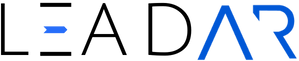Managing your LeadAR account can sometimes feel overwhelming, especially when issues arise with phone calls, SMS messages, and automations. In this blog, we’ll break down essential troubleshooting strategies from the webinar linked here to help you resolve common challenges quickly.
📲 1. Phone System Troubleshooting
What’s the Issue?
- Calls Not Connecting or Dropping:
- Check if the call forwarding settings are correct.
- Ensure incoming and outgoing call timers are set to 15 seconds for proper transfer.
Steps to Fix:
- Go to Settings > Phone Numbers.
- Click the three dots next to the number and select Edit Configuration.
- Ensure Call Forwarding is properly set.
- Adjust call timers to 15 seconds.
- Confirm if the call connect feature is disabled (optional preference).
- Assign users correctly and verify they have a unique contact number.
📌 Pro Tip: If you use the Lead AR mobile app, ensure team members log in with their own credentials to avoid missed calls.
📩 2. SMS Message Failures
What’s the Issue?
- SMS Not Sending or Showing Errors:
- DND (Do Not Disturb) settings enabled.
- Invalid phone numbers or landlines.
- Spammers and empty contact fields.
Steps to Fix:
- Go to Contacts > Bulk Actions and click Show Stats on the message sent.
- Review failed messages and reasons (e.g., invalid numbers, DND, landline issues).
- Prevent Future Failures:
- Create a Master SMS List using filters like:
- First Name is not empty.
- Phone number is valid.
- DND is not enabled for SMS.
- Create a Master SMS List using filters like:
📌 Pro Tip: Use smart lists for automatic list updates and accurate SMS targeting.
📧 3. Troubleshooting Email Deliverability
What’s the Issue?
- Emails Going to Spam or Not Delivering Properly:
- Missing DMARC (Domain-based Message Authentication).
- Incorrect email addresses.
- DND for emails enabled.
Steps to Fix:
- Visit MXToolbox and perform a DMARC Lookup using your domain.
- Ensure you see all green checkmarks.
- If missing records, contact Lead AR support to add the DMARC record.
🔄 4. Fixing Automation Issues
What’s the Issue?
- Contacts not entering workflows.
- Triggers not activating properly.
- Workflow execution failures.
Steps to Fix:
- Go to Automations > Needs Review (a new feature showing workflows with errors).
- Check the Trigger:
- Confirm if the tag or form submission matches your inventory.
- Check Execution Logs:
- Review individual contact actions to see where the failure occurred.
- Common Problems:
- Missing location tags.
- Mismatched triggers (e.g., “Botox” vs. “Botox!”).
- No email address provided in the contact.
✅ Quick List of Best Practices for Preventing Errors
- Phone Setup: Confirm unique numbers for staff and proper user assignments.
- SMS Lists: Use a Master List that filters invalid contacts automatically.
- Emails: Verify DMARC settings and regularly audit email lists.
- Automations: Double-check trigger names and ensure they match your inventory.
- Professional Tag Audits: Lead AR offers a $199 tag audit service to ensure full automation accuracy.
🎯 Conclusion: Prepare for a Smooth 2025 with Lead AR!
By following these troubleshooting steps, you can streamline your LeadAR operations and ensure smooth communication across phones, SMS, and email campaigns. Other issues may arise, and if you can’t solve them on your own, checkout our support articles via the chat widget or book time with our team during Office Hours!